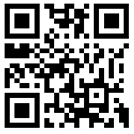Prepress Training: A Check List for Preparing Press-Ready Images
Prepress Trainning Tools:
Use this page as a prepress training tool to keep on your desk if you want to be confident that the images you place in a Quark XPress or InDesign document are high resolution and press-ready. All these checklists are based on best practice. Opinion is divided over what file types to use, so I just list the types that my studio uses. There are just two image types you need to know about, and they are TIFF (or TIF) and EPS files.
If you want to learn more about the individual color modes or other prepress training topics, click on the appropriate links below or at the foot of this page.
Prepress training checklist for FULL COLOR raster graphics
(such as color photographs or resolution-dependent images made up of pixels)
Each image you save should have the following attributes:
- The image should be converted to CMYK color mode
- The image should be 300 DPI
- The image size should be at least the physical size
it will appear in print - If it is a cutout it should be saved as an EPS file
- If it‘s a ‘flattened‘ image with no cutout it should
be saved as a TIFF file
Prepress training checklist for GRAYSCALE raster graphics
(such as black and white photos or resolution-dependent images made up of pixels)
Each image you save should have the following attributes:
- The image should be converted to Grayscale color mode
- The image should be 300 DPI
- The image size should be at least the physical size
it will appear in print - If it is a cutout it should be saved as an EPS file
- If it‘s a ‘flattened‘ image with no cutout it should
be saved as a TIFF file
Prepress training checklist for LINE ART (Bitmap) raster graphics
(such as signatures or other non-vector black and white line art)
Each image you save should have the following attributes:
- The image should be converted to Bitmap color mode
- The image should be 1200 DPI
- The image size should be at least the physical size
it will appear in print - It should be saved as a TIFF file
Prepress training checklist for VECTOR graphics
(such as Adobe Illustrator vector graphics) for four color process printing (computer-aided illustration artwork or resolution-independent images made up of paths)
Each image you save should have the following attributes:
- The image should contain no spot color swatches -
just process CMYK color swatches - It is often best to convert all text to outlines to avoid
potential font problems - It should be saved as an EPS file
Exceptions
There are exceptions to every rule. It is now possible to place Illustrator AI files, Photoshop PSD layered files (and layered TIFF files) into InDesign. This is an enormously useful development, but not one which you should look into until you have got to grips with all the formats above.
Preflight The Document in Quark and InDesign
To make sure the artwork is up to standard (and therefore to reduce the margin of error) before sending out a press-ready PDF file or original files, you need to do a ‘flightcheck‘. If you‘ve followed the guidelines above you should be fine, but here are a couple of very brief but essential actions you should take:
In Quark select UTILITIES/USAGE and check the Fonts and Pictures panes for missing or modified items (then fix any issues you find). Once all appears present and correct, select FILE/COLLECT FOR OUTPUT... The dialogue box will have a ‘Report Only‘ checkbox, which you should click. When you click SAVE a report will save as a text document to the location of your choice. Open this and search it for obvious errors like the presence of "RGB" next to any images, or 72 DPI instead of 300/1200 DPI (depending on the image type). If all is well you can either create a press-ready PDF or select FILE/COLLECT FOR OUTPUT... to package all the files for print.
In InDesign check the Links Palette for missing or modified images, and select TYPE/FIND FONT... to check for missing fonts. If all appears OK, select FILE/PREFLIGHT... A very handy panel will appear informing you of all manner of potential issues. If none appear, you should then be OK to either create a press-ready PDF or select FILE/PACKAGE... to collect InDesign files, images and fonts.
Shenzhen Gold Sun Color Printing Factory is a China based book manufacturer, very good at printing hardcover book, photo book, paperback book, board book,baby baby book, Book album, book binding printing,baby album memory book,Book album, journals, notebooks, Agenda, Customs Calendar, magazines, cookbook printing, etc. With ISO-2001 and CE certificate, Gold Sun offers very good price and outstanding service. Welcome contact us through admin@goldsunprinting.com or add whatsapp +86 13802583954.